In the following, we provide some exercises. As usual you can use your own Codenvy project or you can start up with the temporary project linked below.
11.1 Use of PrimeFaces Components for All Views (Compulsory Exercise)
Following the same approach as for the already-revised components, utilize PrimeFaces components in the Facelets listDonations.xhtml and donateMoney.xhtml. Following your adjustments, the views should look the same as those in Fig. 11-1 and Fig. 11-2. The changes effected in the course of this task should not be reversed.
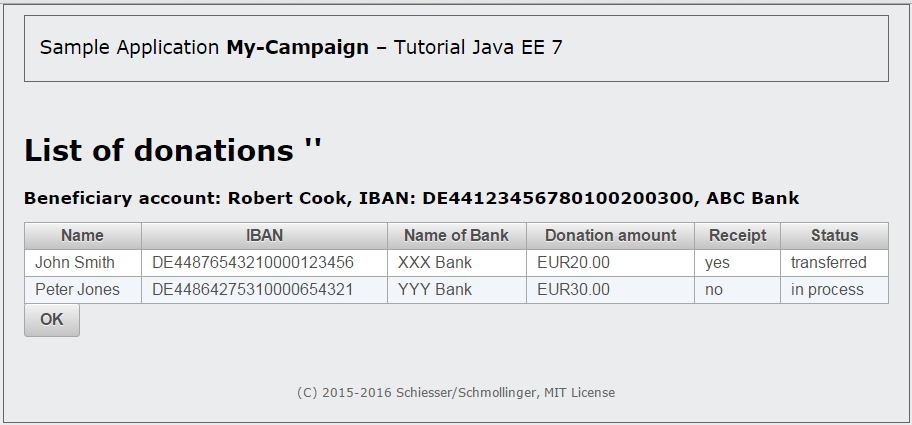
Fig. 11-1 The list of donors with PrimeFaces components
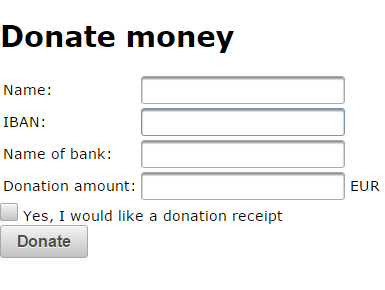
Fig. 11-2 The donation form with PrimeFaces components
11.2 Localization of the Button “Update URL”
In chapter 10, we inserted a button in the Facelet editDonationForm.xhtml that uses AJAX to update the URL displayed on the page when clicked. The label of the button reads “Update URL.” Localize this label!
- In the properties files
messages_en.propertiesandmessages_de.properties(directorysrcmainresources), introduce a key that can refer to either to the English label “Update URL” or the German label “URL aktualisieren”. - Adjust the Facelet
editDonationForm.xhtmlsuch that a label in the correct language is displayed in place of the fixed label “Update Url” through use of the variablesmsgand the newly introduced key.
The changes effected by this exercise do not need to be reversed. They will not affect future stages of the workshop if left in.
11.3 Use of Inline Labels Throughout the Application
In chapter 7, we learned how to implement inline labels for text fields in JSF using the tag <f:passThroughAttribute> and the HTML5 attribute placeholder. We used the concept in the editCampaign.xhtml Facelet (Listing 8-3 & 10-2) for the input field of the campaign name. Now use the concept for the remaining input fields of the Facelet .
- Insert suitable keys and the translations for each of the inline labels in the properties file
messages_en.propertiesandmessages_de.properties(directorysrcmainresources). - Embed the
<f:passThroughAttribute>tag with the attributeplaceholderin all input fields (using the same approach as for the tag<p:inputText>withid="a_name").
The changes effected by this exercise do not need to be reversed. They will not affect future stages of the workshop if left in.
11.4 “Decoupling” of the Properties of a Donation Form
So far, the color settings for the donation form have been managed in the EditDonationFormController controller itself. If more properties are added (font size and family, heading text, etc.), it makes sense to manage the settings in a separate FormConfig class.
Decoupling of the Properties in a Class
- Create the class
FormConfigin the packagede.dpunkt.myaktion.model. Remove the the attributesbgColorandtextColorfrom theEditDonationFormControllerclass and move them to theFormConfigclass. The class requires corresponding getter and setter methods for both attributes. - Add a new
FormConfigattribute of the typeFormConfigto theEditDonationFormControllerclass along with the corresponding getter and setter methods. Remove the getter and setter methods of the deleted attributesbgColorandtextColor. Insert a parameter-less constructor that initializes the attributeformConfig. - Adjust the EL expressions in the
editDonationForm.xhtmlFacelet for the binding of the color attribute to the color selection component. Remember that the new attributeformConfigof theEditDonationFormControllercontroller bean is the one that must be bound.
Adding Other Form Properties
Now we’ve introduced the class FormConfig, it is very easy for us to add other properties to the form. As an example, we want to parameterize the H1 title and the title of the donation form. Up until now, the form has contained the fixed title “Donate money”.
- Introduce a new
titleattribute of the typeStringin theFormConfigdomain class and provide it with the corresonding getter and setter methods. To make this step simpler, you can temporarily disregard the internationalization of the application and specify that the attribute should initially contain the value “Donate money”. - The Facelet
editDonationForm.xhtmlwill be expanded with a further text field (tag<h:inputText>) for the heading and bound to the title attribute of theFormConfigbean using an EL expression. - In the class
EditDonationFormController, we must adjust the method that generates the URL. The URL must now reflect the new title attribute.
We must use the new property in the donateMoney.xhtml Facelet. This requires two actions. First, we must introduce a new title attribute of the type String in the DonateMoneyController class with the corresponding getter and setter methods. Secondly, we must bind the attribute to a new view parameter in the Facelet itself and use an EL-Expression that points to the attribute title of the class DonateMoneyController as the value for the H1 heading in the Facelet.
Discussion
Use the message board below to give the authors your feedback or to discuss this page’s topic with other readers (in English please!). Please don’t expect the authors to answer directly, but they might update the content of this site according to your feedback.